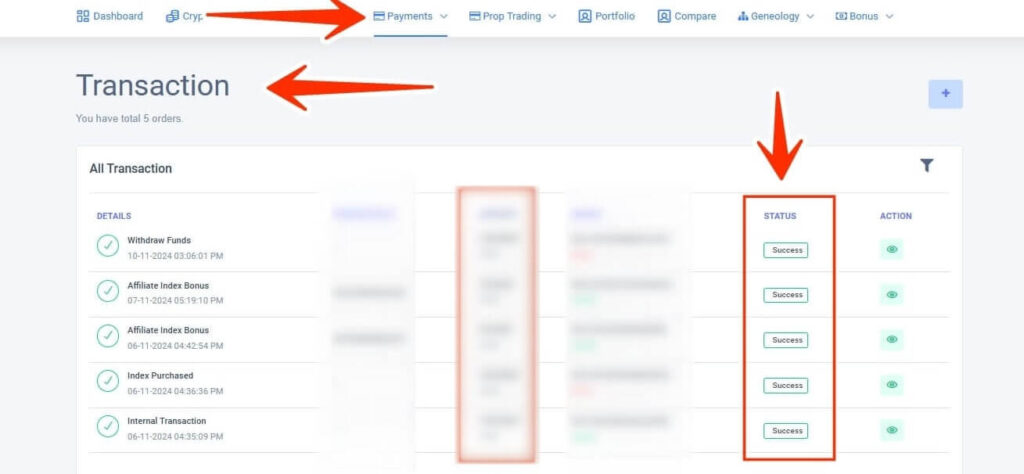Follow simple steps to withdraw on XPO
Step 01: Update Your USDT Address
- Go to My Profile
Navigate to your profile section. - Go to Financial Data
Locate and click on the Financial Data tab. - Go to USDT Address
Find the section for updating your USDT Address. - Request OTP
Click on WhatsApp or Message to receive an OTP. - Enter OTP
Input the OTP received on both your mobile and email. - Enter USDT Address
Enter or paste your TRC20 USDT Address (ensure it is correct). - Click on Update USDT Address
After entering the USDT address, click on Update USDT Address to save the changes. - Follow the Next Step
Continue with the next instructions to complete the process.
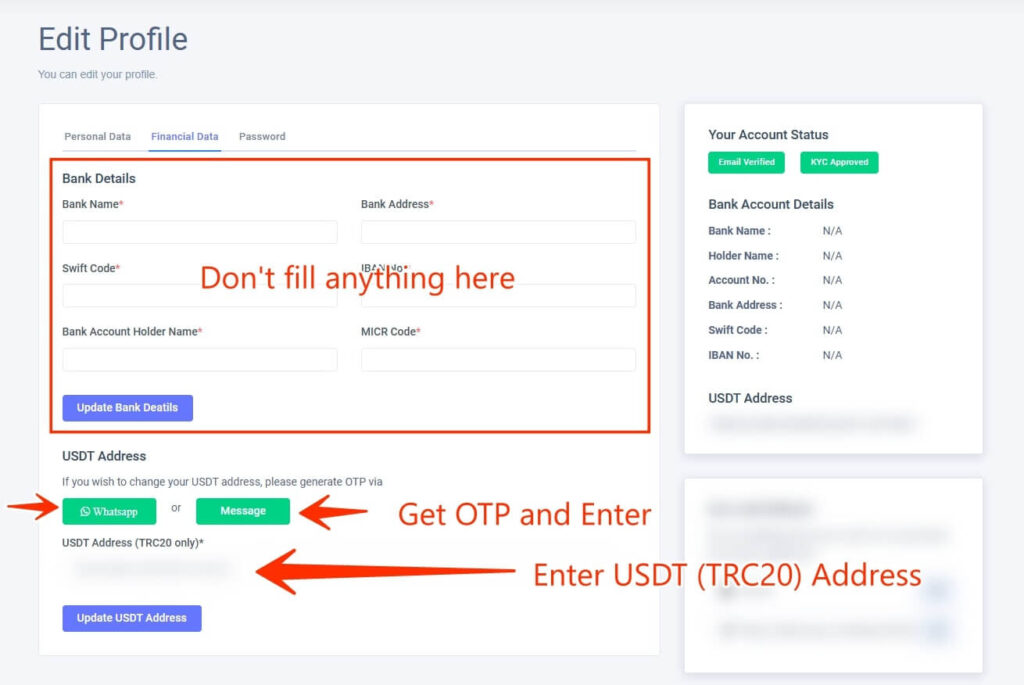
Option 01: Withdraw to Wallets.
Step 02: Withdraw Funds
- Go to Payments
Navigate to the Payments section of your account. - Click on Withdraw Funds
Select the Withdraw Funds option to begin the withdrawal process. - Choose Funds Type
Select the type of funds you want to withdraw, such as USD or REWARD. - Enter Amount
Enter the amount you wish to withdraw. - Click on Make Withdraw
After entering the desired amount, click on Make Withdraw to process the withdrawal. - Follow the Next Step
Continue with the next instructions to complete the process.
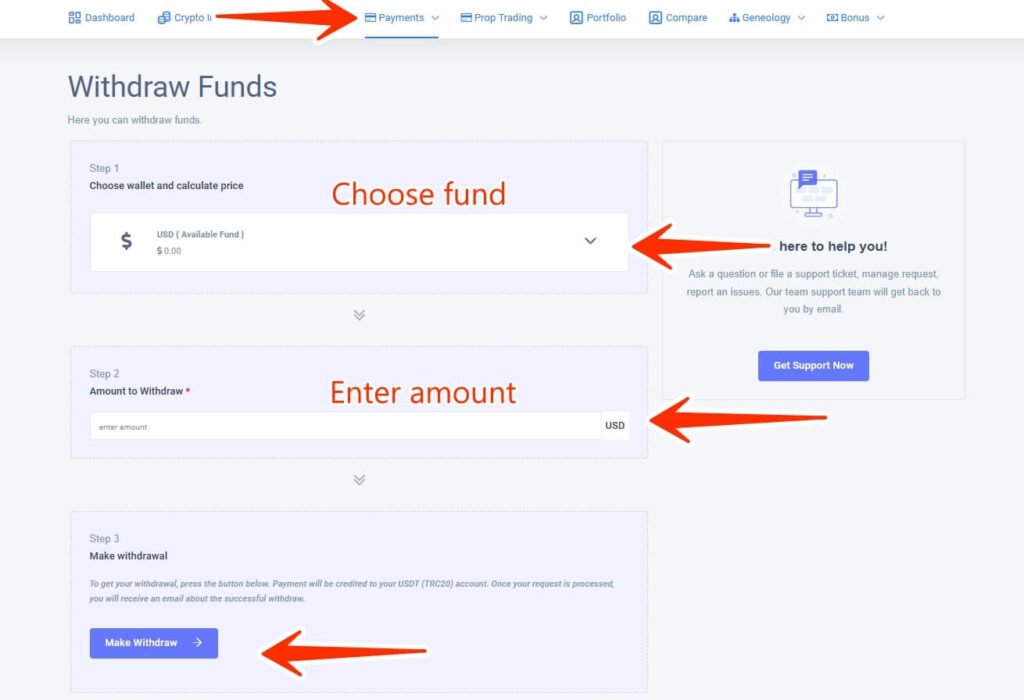
Option 02: Withdraw to Internal.
Step 03: Transfer Funds via Internal Transaction
- Go to Payments
Navigate to the Payments section of your account. - Click on Internal Transaction
Select the Internal Transaction option to initiate the transfer. - Choose Funds Type
Choose the type of funds you want to transfer, such as USD or REWARD. - Enter Amount
Enter the amount you wish to transfer. - Enter Recipient’s XPO Email ID
Provide the XPO email ID of the person you wish to transfer funds to. - Click on Transfer Funds
After entering the required details, click on Transfer Funds to complete the transaction. - Follow the Next Step
Continue with the next instructions to finalize the process.
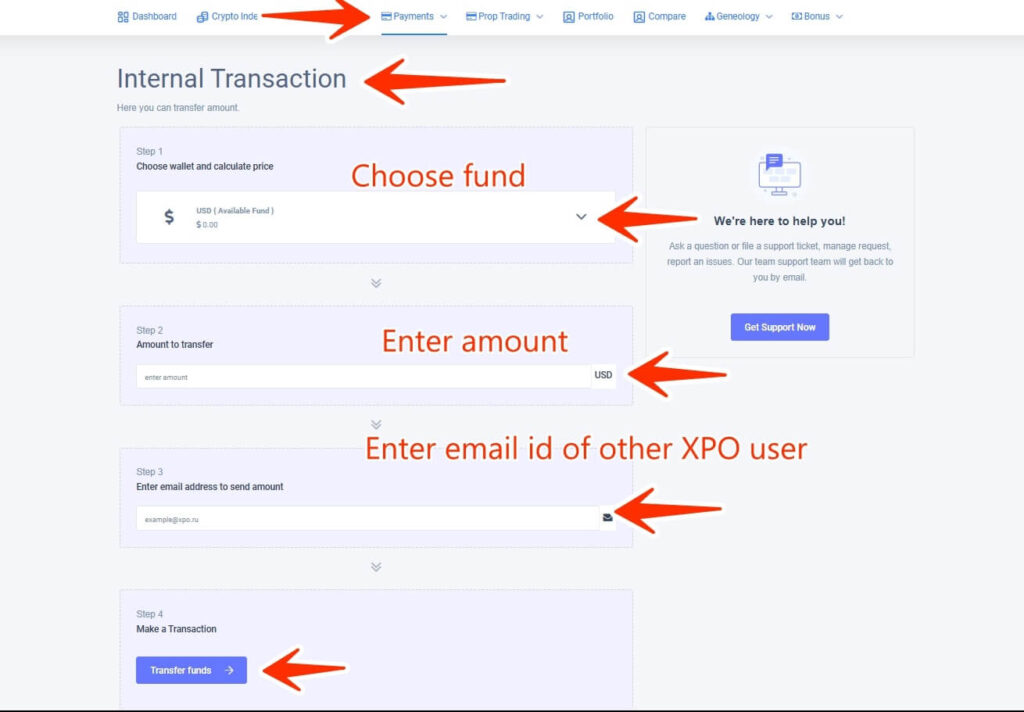
Step 04: Check Transfer Status
- Go to Transactions
Navigate to the Transactions section to view your activity. - Check Transfer Status
Look for the transfer you made and check its status to confirm completion. - Happy Investing
Continue your investment journey with confidence!
Good Luck!